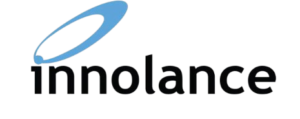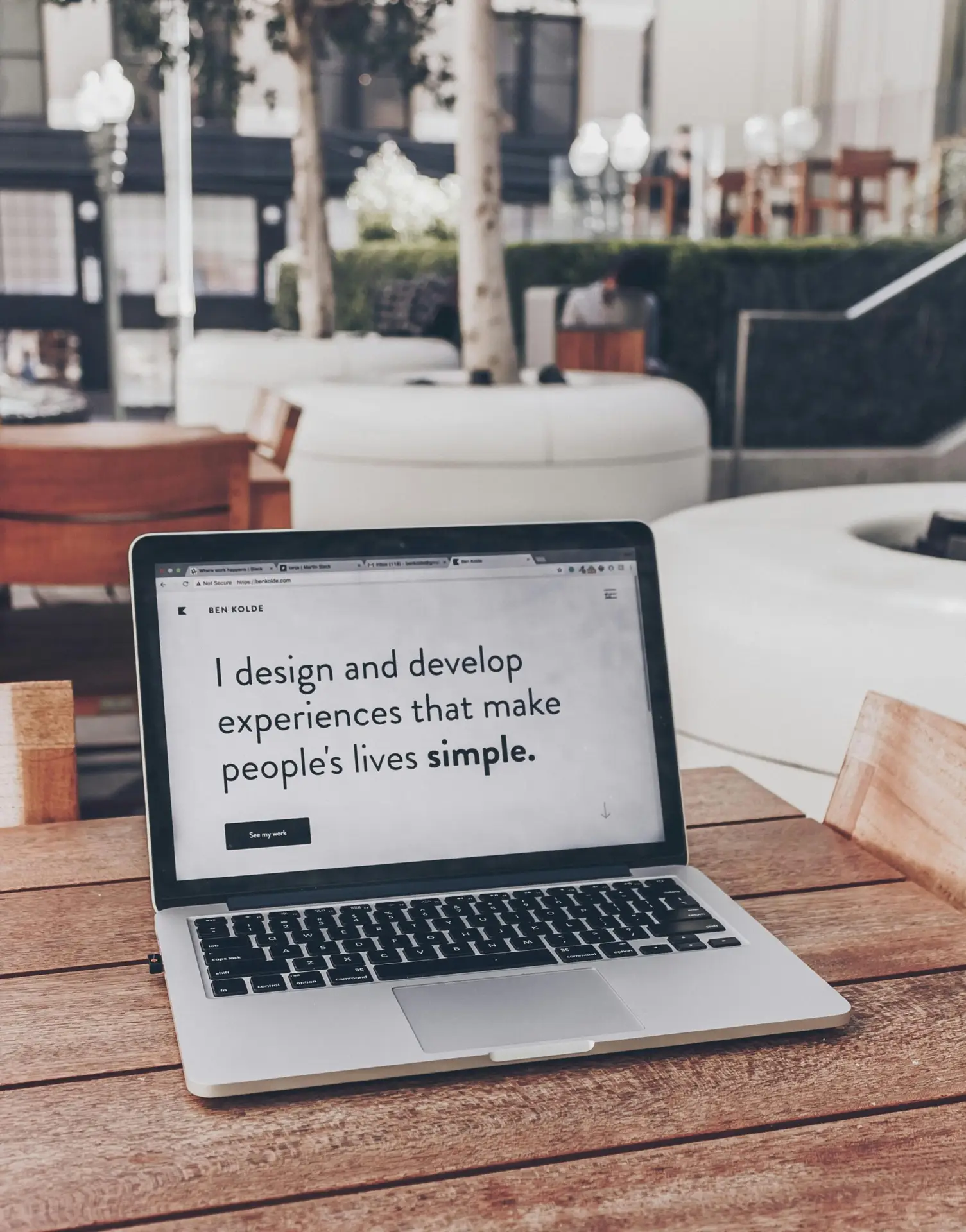Introduction to Next.js
Next.js is a powerful open-source framework built on top of React, designed specifically for creating dynamic web applications. Its popularity stems from its ability to support both server-side rendering (SSR) and static site generation (SSG), which enhances the performance and SEO-friendliness of websites. As developers face increasing demands to deliver fast and interactive user experiences, Next.js has emerged as a favored choice due to its various features and advantages over traditional React applications.
One of the key features of Next.js is its ability to render pages on the server, which significantly boosts performance, particularly for initial page loads. This server-side rendering capability enables developers to serve fully rendered pages to users, improving load times and providing a seamless experience. Furthermore, Next.js supports static site generation, allowing developers to pre-render pages at build time, which can lead to even faster navigation on the client side. This combination of SSR and SSG offers flexibility that can cater to different project requirements, making Next.js an appealing choice for diverse applications.
Another advantage of using Next.js for website development is its routing system, which simplifies the management of navigation between pages. Developers can create file-based routes simply by adding files to a designated folder, reducing the complexity commonly associated with routing in traditional React apps. Additionally, Next.js provides built-in image optimization and internationalization features, which contribute to enhancing the user experience. As a result, a growing number of developers and companies are adopting Next.js, recognizing its ability to streamline their workflow while delivering high-performance web applications.
In the sections that follow, we will delve into the step-by-step process of setting up a Next.js project, creating components, and adding routes, empowering you to harness the full potential of this remarkable framework.
Setting Up Your Next.js Project
To begin creating a dynamic website with Next.js, one must first set up a foundational development environment. The initial requirement is to install Node.js and npm (Node Package Manager), as these tools are pivotal for working with Next.js applications. Node.js allows you to execute JavaScript code server-side, while npm facilitates the management of dependencies and packages necessary for development.
To install Node.js, visit the official Node.js website, download the installer for your operating system, and follow the installation instructions. Following the installation, you can verify the installation by running the commands node -v and npm -v in your command line interface. This will display the versions of Node.js and npm, confirming they are successfully installed.
Once Node.js and npm are operational, you can proceed to create a new Next.js application. Open your command line interface and initiate the setup by using the following command: npx create-next-app@latest your-project-name. This command utilizes “npx,” which is included with npm, to scaffold a basic Next.js application. Replace “your-project-name” with your preferred app name.
After the project is generated, navigate into your project directory by executing cd your-project-name. Now, you will find a structured folder system, including “pages,” “public,” and “styles” folders. Each of these folders plays a crucial role in the architecture of your Next.js application.
The “pages” folder is particularly significant as it promotes the file system routing approach unique to Next.js. Each JavaScript file within this folder corresponds to a route based on its filename, allowing for seamless navigation in your website. Additionally, essential configuration files such as package.json are automatically created, aiding in managing your project’s dependencies.
To enhance your development experience further, consider installing tools and dependencies like ESLint for code quality checks, and styled-components for styling your website efficiently. Getting familiar with the basic structure and configurations will set a strong foundation for building your Next.js project effectively.
Building Components and Pages
To create a dynamic website using Next.js, a fundamental aspect involves building reusable components and organizing pages efficiently. Next.js is built on React, and leveraging the power of React components allows developers to create a modular structure, enhancing maintainability and scalability of the application.
At the core of React components is JSX, a syntax extension that combines JavaScript and HTML-like code. This integration facilitates the creation of dynamic user interfaces, as it allows the definition of components in a clear and concise manner. For instance, a basic functional component can be defined as follows:
function MyComponent() { return <div>Hello, Next.js!</div>;}
This component can be reused throughout the application, thereby streamlining the development process. When creating multiple pages in a Next.js application, each page corresponds to a React component within the `/pages` directory. For example, a file named `about.js` in this directory will create an accessible `/about` route.
Additionally, Next.js provides tools to style components effectively. Options range from CSS Modules to styled-components, offering a variety of approaches to apply design without cluttering the markup. For instance, using CSS Modules enables scoped styles by creating a unique class name for each component, preventing style conflicts within the application.
Navigation between pages is efficiently handled with the Link component. This component allows for client-side navigation, which significantly enhances the user experience by preventing full-page reloads. Usage of the Link component is straightforward, as shown below:
import Link from 'next/link';function Navigation() { return ( <nav> <Link href="/about">About Us</Link> <Link href="/contact">Contact</Link> </nav> );}
By following best practices, such as organizing components into folders by functionality or domain, developers can improve the organization and readability of their codebase. This systematic approach not only enhances collaboration within teams but also supports the efficient growth of the website in the long run.
Deploying Your Next.js Website
Deploying your Next.js website marks the transition from development to production, ensuring that your application is accessible to users. Various hosting options cater to Next.js applications, with Vercel and Netlify being among the most popular. Both platforms offer seamless integration for Next.js, making deployment a straightforward process.
To deploy your Next.js website using Vercel, start by signing up for an account on their platform. After logging in, you can import your GitHub, GitLab, or Bitbucket repository directly. Vercel will automatically detect it as a Next.js project and configure the necessary settings for deployment. Make sure your environment variables are set in the Vercel dashboard to maintain the integrity of your application. Once configured, click the deploy button, and Vercel will handle the build process.
Alternatively, if you prefer using Netlify, the steps remain similarly simple. After creating an account, link your Git repository and choose the “Next.js” option during setup. For environment variables, you can adjust these settings directly in the Netlify dashboard. Once everything is set, initiate the deployment, and your Next.js website will be live within moments.
To ensure everything runs smoothly, it is crucial to monitor performance after deployment. Tools such as Google Lighthouse can be invaluable for identifying potential optimization areas. Continuous monitoring of your site’s performance will help you maintain user engagement and improve loading times. Additionally, handling serverless functions is essential for Next.js applications, as they allow you to integrate back-end server logic without managing a separate server. Vercel and Netlify both support serverless functions natively, streamlining the process of creating dynamic experiences for users.
In conclusion, deploying a Next.js website involves selecting a suitable hosting platform and properly configuring the application environment. With tools like Vercel and Netlify, developers can focus on creating features while relying on these services for performance and reliability.